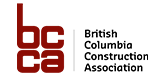How To – Dashboard
Q: What is “My Project Calendar”?
A: My Project Calendar is a calendar view of projects that you have followed / subscribed to. The calendar will show when projects are closing and any site visits that are currently scheduled. To follow / subscribe to a project, watch this helpful video: https://www.youtube.com/watch?v=ojps_xcUgeQ
Q: A project I am interested in is not in the calendar.
A: Make sure that when you find a project you like you click on the Follow button in the top right hand corner of the project. Then it will appear in your calendar, any updates will appear in the My Project Updates section, and will also appear in the Projects I am Following section. To follow / subscribe to a project, watch this helpful video: https://www.youtube.com/watch?v=ojps_xcUgeQ
Q: What is My Project Updates?
A: My Project Updates is an area on the dashboard that displays updates to projects that you are Following. Such updates include addendas, changes in close dates, notifications of site visits, and general updates to the project details.
Q: What is “Projects I Am Following”?
A: This section of the dashboard displays a list of all the projects that you have selected to Follow. This is a handy feature if you are interested in multiple projects and want to access them easily. Simply click on the “View” button to access that project.
If you are no longer interested in the project, you can Unfollow the project and it will be removed from the list and you will no longer receive notifications or updates on that project.
Q: What is “Opportunity Matching” on the Dashboard
A: A new feature that we have rolled out is the ability to view your opportunity matching results through the dashboard. When you updated your company account, you may have specified various keywords that relate to your business or keywords for projects that you would like to find. The Opportunity Matching section of the dashboard displays that for you in addition to the nightly emails that go out regarding those opportunities.
Once you’ve checked out the project, if it’s not a fit you can select “Dismiss” to remove it from your dashboard.
For more information about Opportunity Matching, go to “Opportunity & Product Matching”.
Q: What is “Product Matching” on the Dashboard
A: Product Matching is a new feature for manufacturers and suppliers and is only enabled if you have selected Manufacturer/Supplier under Business Category in your Company Profile. Much like Opportunity Matching, this feature enables you to add keywords of brands, makes, or models of products that are relevant to your business. We will notify you via email and through the dashboard if there are projects that match those keywords.
Once you’ve checked out the project, if it’s not a fit you can select “Dismiss” to remove it from your dashboard.
For more information about Opportunity Matching, go to “Opportunity & Product Matching”.
Q: What is “Bid Results” on the Dashboard?
A: The Bid Results section of the dashboard will display a list of projects that you are following that have been Closed. If Awarded or Bid Results are available, they will appear here.
Q: Does Bid Results on the dashboard show ALL bid results?
A: No, the Bid Results section on the dashboard will only show bid results for projects that you are following. To Follow a project, click on the project and then click on the green button that says “Follow” in the top right hand corner.
If you want to see all Bid Results, use the Project Search page.