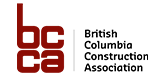How do I find projects on BidCentral?
How Can We Help?
To find projects on BidCentral, click on Projects -> Project Search. Once there, on the left hand side you have a number of search options:
My Searches: This is where it will show your Saved Searches. These are your searches that you have saved for future quick reference. For more information on Saved Searches, check out Saved Searches.
Keyword: Enter the word or phrase that you would like to search. Note that this is NOT case sensitive so you can enter uppercase and lowercase.
City: Enter the name of the city you wish to search. You can also leave this blank to search all cities.
Zones: Formerly known as “Hosts” in the previous platform. Select the geographic region you wish to search. Select BC or leave blank to search the entire province.
My Projects / All Projects: You can search for projects you posted versus projects that have been posted on to BidCentral. This is applicable if you are posting projects up on to the platform for companies to bid on. NOTE: I believe this is for your Follow projects as well
Dates: There are several options you can select here.
Date Created: Search by the creation date of the project.
Closing Date: Search for projects by their closing date.
Site Meeting: Search for projects by the date of their site meetings
Last Updated: Search for projects by the date they were last updated
Alternatively, you can leave this blank to search all dates.
Classification of Work: This is an optional field that lets you select whether to search for ICI (Industrial / Commercial / Institutional) projects, Civil projects, or both.
Owner Type: This is an optional field that lets you select what type of project owners you would like to search for. (Residential, College/University, Commercial/Office/Retail, Federal Government, Healthcare Facility, Municipal Government, Schools, Provincial Government).
Stage: Known as the “Status” in the previous platform. The default Stage is set to Open. This is a required field that lets you select which stages you would like to search. Options include: All, PreBid, Open, Closed, Unofficial Results, Awarded, Cancelled. Please note: In Phase 2 of our launch, you will once again have the ability to select more than one Stage at a time.
Procurement Type: This field allows you to search by different types of project procurement stages. The default option is set to ALL, but other options include: Request for Information, Request for Standing Offer, Pre Qualification, Expression of Interest, Notice of Proposed Procurement, Request for Tender, Request for Proposal, Request for Quote.
For more information on how to search for projects, check out this helpful video: https://www.youtube.com/watch?v=dt3Wh_EblAc